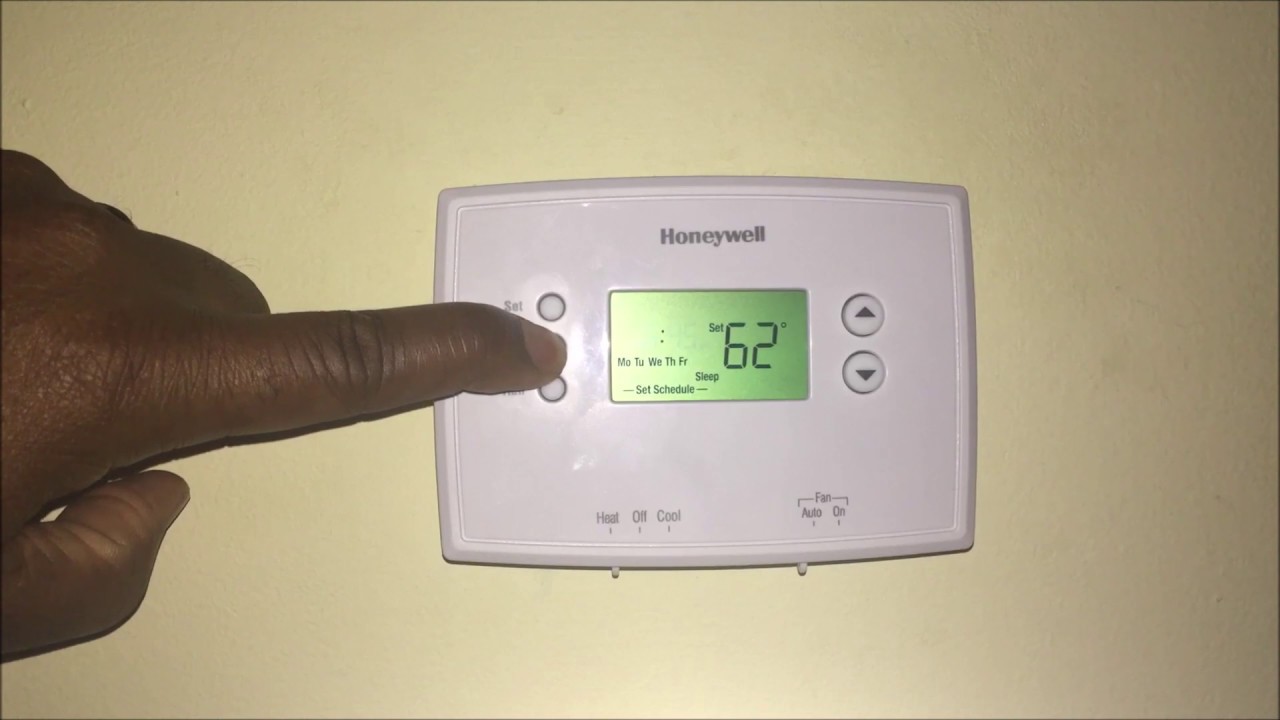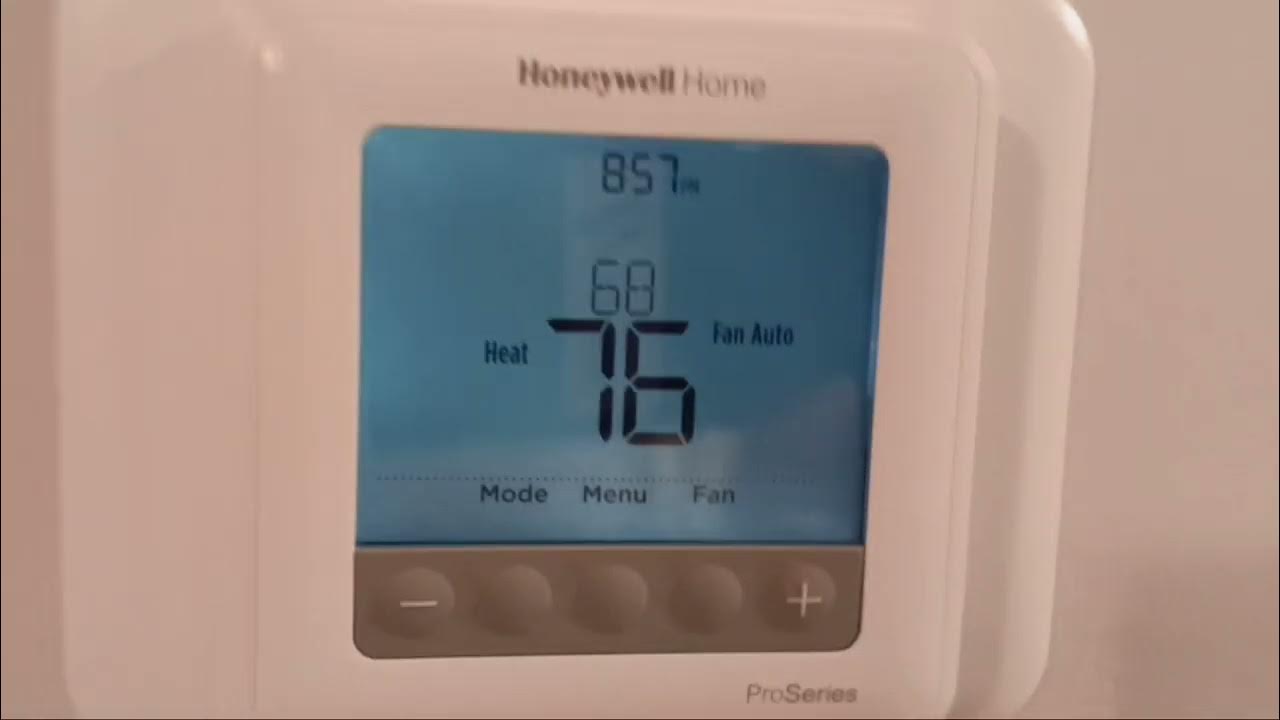Honeywell Home Thermostat How To Program

Honeywell Home thermostats are a popular choice for controlling the temperature in homes. They offer a range of features, from basic temperature adjustment to advanced scheduling and smart home integration. This guide provides a comprehensive overview of how to program your Honeywell Home thermostat, ensuring you can create a comfortable and energy-efficient environment.
Understanding Your Thermostat Model
Honeywell offers a variety of thermostat models. Before you begin programming, it's crucial to identify your specific model. Look for the model number printed on the thermostat itself – often on the front, back, or inside the battery compartment. Knowing your model number will allow you to consult the correct user manual and access model-specific online resources.
Common Honeywell Home thermostat types include:
- Basic Non-Programmable Thermostats: These thermostats offer simple temperature adjustments without scheduling capabilities.
- Programmable Thermostats: These allow you to set different temperatures for various times of the day and days of the week.
- Smart Thermostats (e.g., T5, T6, T9, T10): These connect to your Wi-Fi network, offering remote control, learning capabilities, and integration with other smart home devices.
Essential Thermostat Components
Familiarizing yourself with the key components of your thermostat will make programming easier:
- Display Screen: Shows the current temperature, set temperature, mode (heat, cool, auto, off), and other relevant information.
- Buttons or Touchscreen: Used to navigate the menu, adjust settings, and program schedules.
- Mode Switch or Button: Allows you to select the operating mode (heat, cool, auto, off, emergency heat).
- Fan Switch or Setting: Controls the fan operation (auto, on). "Auto" means the fan runs only when heating or cooling. "On" means the fan runs continuously.
- Set Temperature Buttons: Typically up and down arrows used to adjust the desired temperature.
- Menu Button: Accesses the thermostat's settings and programming options.
Basic Programming Steps (For Programmable Thermostats)
While the exact steps vary slightly between models, the general programming process for Honeywell programmable thermostats is similar:
- Enter Programming Mode: Press the "Menu" or "Program" button on your thermostat. You may need to consult your user manual for the exact button or combination of buttons.
- Select a Schedule: Most programmable thermostats offer different schedule options, such as 7-day, 5-2 day (weekdays and weekends), or 1-day programming. A "7-day" schedule allows you to set a different program for each day of the week. A "5-2 day" schedule allows you to set one program for weekdays and another for the weekend.
- Set Time Periods: Each day is typically divided into several time periods, such as "Wake," "Leave," "Return," and "Sleep." The names might vary slightly depending on the model.
- Adjust Temperature for Each Time Period: For each time period, use the up and down arrows to set the desired temperature. Consider your daily routine and adjust the temperature accordingly. For example, you might want a warmer temperature in the "Wake" period and a cooler temperature in the "Sleep" period.
- Repeat for Each Day: Repeat steps 3 and 4 for each day of the week, or for each schedule group (weekdays and weekends).
- Save and Exit: Once you have programmed all the time periods and days, press the "Run," "Save," or "Exit" button to save your settings and return to the normal operating mode.
Example Programming Scenario:
Let's say you want to program your thermostat using a 7-day schedule. Here's an example of how you might set the temperature for Monday:
- Wake (6:00 AM): 72°F
- Leave (8:00 AM): 68°F
- Return (5:00 PM): 72°F
- Sleep (10:00 PM): 66°F
You would then repeat this process for Tuesday, Wednesday, Thursday, Friday, Saturday, and Sunday, adjusting the times and temperatures to match your schedule. Remember to consider your energy saving goals! Lowering the temperature a few degrees while you are away can result in significant savings.
Programming Smart Thermostats (e.g., T5, T6, T9, T10)
Honeywell Home smart thermostats offer more advanced programming options, typically through a mobile app. Here's a general overview of the process:
- Download and Install the Honeywell Home App: The app is available for both iOS and Android devices. Search for "Honeywell Home" in your app store.
- Create an Account or Log In: Follow the instructions in the app to create an account or log in if you already have one.
- Connect Your Thermostat to Wi-Fi: The app will guide you through the process of connecting your thermostat to your home Wi-Fi network. This typically involves entering your Wi-Fi password on the thermostat itself or in the app.
- Register Your Thermostat: The app will prompt you to register your thermostat. This allows you to control it remotely and access all of its features.
- Program a Schedule (if desired): Smart thermostats often have learning capabilities, where they learn your temperature preferences over time. However, you can also manually program a schedule in the app. The app interface is usually very intuitive and user-friendly.
- Explore Advanced Features: Smart thermostats often offer advanced features like geofencing (adjusting the temperature based on your location), energy reports, and integration with other smart home devices.
Using the Honeywell Home App:
The Honeywell Home app provides a user-friendly interface for managing your thermostat. You can:
- View and Adjust the Current Temperature: See the current temperature in your home and adjust the set temperature remotely.
- Program a Schedule: Create and modify schedules based on your daily routine.
- Set Geofencing: Define a virtual boundary around your home. When you leave the boundary, the thermostat can automatically adjust the temperature to save energy. When you return, it can adjust the temperature back to your preferred setting.
- View Energy Reports: Track your energy consumption and identify areas where you can save money.
- Receive Alerts: Receive alerts if the temperature in your home exceeds a certain threshold, or if there is a problem with your HVAC system.
- Integrate with Other Smart Home Devices: Connect your thermostat to other smart home devices, such as Amazon Alexa or Google Assistant, for voice control.
Troubleshooting Common Programming Issues
Here are some common problems you might encounter while programming your Honeywell Home thermostat, and how to fix them:
- Thermostat Not Responding:
- Check the batteries. Replace them if they are low.
- Make sure the thermostat is properly installed and wired.
- Consult your user manual for troubleshooting steps specific to your model.
- Incorrect Date or Time:
- Enter the programming menu and adjust the date and time settings.
- If you have a smart thermostat, ensure it is connected to Wi-Fi so it can automatically update the time.
- Schedule Not Working Correctly:
- Double-check your program settings to ensure they are correct.
- Make sure the thermostat is in the "Run" or "Auto" mode, not the "Hold" mode. The "Hold" mode overrides the programmed schedule.
- Verify that the correct schedule is selected (e.g., 7-day, 5-2 day).
- Wi-Fi Connection Issues (Smart Thermostats):
- Ensure your Wi-Fi router is working properly.
- Check the thermostat's Wi-Fi settings to ensure it is connected to the correct network.
- Restart your router and thermostat.
- Contact Honeywell support if you continue to experience issues.
Tips for Energy Savings
Programming your thermostat effectively can significantly reduce your energy consumption and lower your utility bills. Here are some tips to maximize your savings:
- Lower the Temperature When You Are Away: Set the thermostat to a lower temperature in the winter and a higher temperature in the summer when you are not home. Even a few degrees can make a difference.
- Adjust the Temperature at Night: Lower the temperature a few degrees before you go to bed. Most people sleep better in a cooler environment.
- Use a Programmable Thermostat: A programmable thermostat allows you to automatically adjust the temperature based on your schedule.
- Consider a Smart Thermostat: Smart thermostats offer advanced features like geofencing and learning capabilities, which can further optimize your energy savings.
- Seal Air Leaks: Seal any air leaks around windows, doors, and other openings to prevent heat loss in the winter and heat gain in the summer. Think of this as plugging the holes in your home's "bucket" - preventing energy from leaking out!
- Maintain Your HVAC System: Regularly maintain your HVAC system to ensure it is running efficiently. Change your air filters regularly and schedule annual maintenance checks. Just like a car needs tune-ups, your HVAC system performs best with proper care.
- Utilize Zone Heating and Cooling: If you have the capability, consider using zone heating and cooling to heat or cool only the rooms you are using.
Understanding Thermostat Modes: Heat, Cool, Auto, and Off
It's important to understand the different operating modes on your Honeywell Home thermostat:
- Heat: The thermostat will only activate the heating system when the temperature drops below the set point.
- Cool: The thermostat will only activate the air conditioning system when the temperature rises above the set point. Think of refrigerant as the "blood" of your AC system, carrying heat from inside to outside.
- Auto: The thermostat will automatically switch between heating and cooling as needed to maintain the set temperature. This is a convenient option for climates with fluctuating temperatures.
- Off: The thermostat will not activate either the heating or cooling system. This is useful when you want to completely shut down the HVAC system, such as when you are away for an extended period.
- Emergency Heat (Some Models): This mode uses a backup heating source (typically electric resistance heat) to provide heat in emergency situations. It is less efficient than your primary heating source and should only be used when necessary.
Conclusion
Programming your Honeywell Home thermostat is a straightforward process that can significantly improve your comfort and energy efficiency. By understanding your thermostat model, following the programming steps outlined in this guide, and implementing energy-saving tips, you can create a comfortable and cost-effective living environment. Remember to consult your user manual for model-specific instructions and features. With a little effort, you can master your thermostat and enjoy the benefits of a well-controlled home climate.