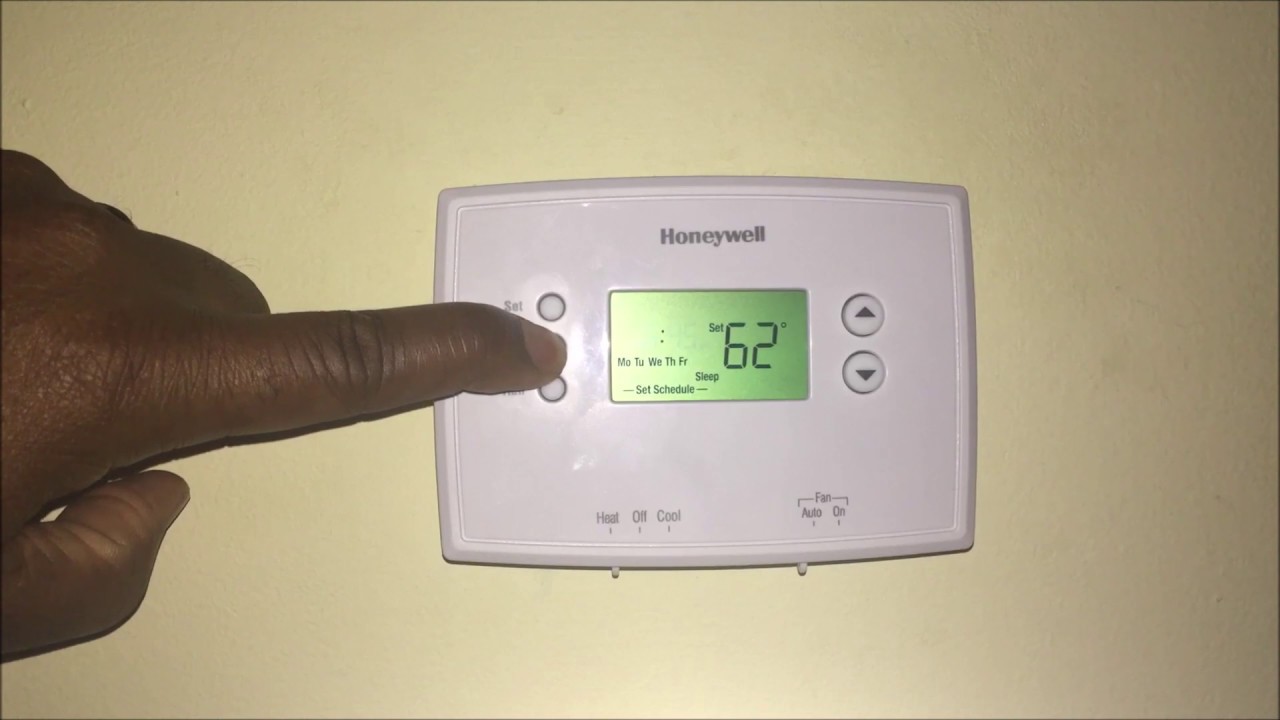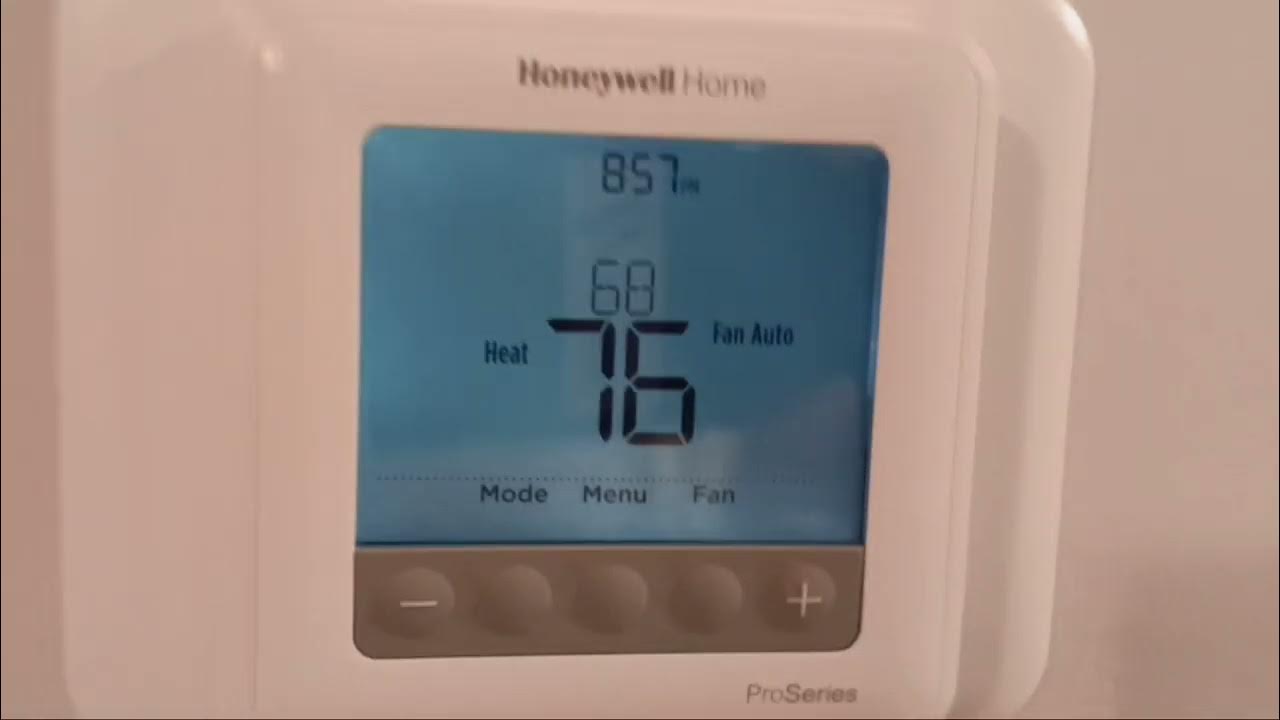How Do I Program My Honeywell Thermostat

Programming your Honeywell thermostat correctly is a crucial step towards achieving significant energy savings and creating a more comfortable living or working environment. Whether you're a homeowner looking to lower your energy bills, a business upgrading to eco-friendly systems, or a smart home enthusiast integrating your HVAC, understanding your thermostat's programming options is essential. This comprehensive guide provides step-by-step instructions and best practices to help you optimize your Honeywell thermostat for maximum efficiency.
Understanding Your Honeywell Thermostat Model
Honeywell offers a wide range of thermostats, from basic programmable models to advanced smart thermostats with Wi-Fi connectivity and learning capabilities. Before diving into programming, it's essential to identify your specific model. Look for the model number on the thermostat itself, typically located on the front, side, or back of the unit. This will allow you to consult the correct user manual, which provides detailed instructions specific to your device.
Common Honeywell Thermostat Types:
- Non-Programmable Thermostats: These are the simplest models, allowing you to set a single temperature and manually adjust it as needed. While less energy-efficient than programmable options, they are straightforward to use.
- Programmable Thermostats: These thermostats allow you to set different temperatures for different times of the day and week. This is ideal for saving energy when you're away from home or asleep.
- Smart Thermostats: These thermostats offer advanced features like Wi-Fi connectivity, remote control via smartphone apps, learning capabilities, and integration with other smart home devices. Examples include the Honeywell Lyric and T Series thermostats.
Basic Programming Steps for Programmable Thermostats
Most Honeywell programmable thermostats follow a similar programming logic. Here's a general guide:
- Enter the Programming Mode: Press the "System" or "Menu" button, then navigate to the "Program" or "Schedule" option. Refer to your specific model's manual for exact button labels.
- Set the Day: Select the day or group of days you want to program (e.g., Monday-Friday, Saturday-Sunday, or individual days).
- Set the Time and Temperature for Each Period: Most programmable thermostats offer four periods per day: Wake, Leave, Return, and Sleep. For each period, set the desired time and temperature. Consider the following as a starting point:
- Wake: Set the temperature to your desired comfort level for when you're awake and active.
- Leave: Set a lower temperature in the winter or a higher temperature in the summer while you're away from home. Aim for a difference of 7-10 degrees Fahrenheit for optimal savings.
- Return: Set the temperature back to your desired comfort level for when you return home.
- Sleep: Set a lower temperature in the winter or a higher temperature in the summer for when you're sleeping.
- Repeat for All Days: Repeat steps 2 and 3 for all the days or groups of days you want to program.
- Save and Exit: Press the "Run" or "Save" button to save your program and exit the programming mode.
Example: Let’s say you work Monday through Friday from 8 AM to 5 PM. You might program your thermostat as follows:
- Wake (6:00 AM): 70°F
- Leave (8:00 AM): 62°F
- Return (5:00 PM): 70°F
- Sleep (10:00 PM): 65°F
Programming Smart Thermostats with Wi-Fi Connectivity
Honeywell smart thermostats, such as the Lyric and T Series, offer more advanced programming options and remote control capabilities. These thermostats typically connect to your home's Wi-Fi network, allowing you to control them from your smartphone or tablet using the Honeywell app.
- Connect to Wi-Fi: Follow the instructions in your thermostat's manual to connect it to your home's Wi-Fi network. This usually involves downloading the Honeywell app and following the on-screen prompts.
- Create a Schedule: Use the Honeywell app to create a customized schedule. The app typically offers a more intuitive interface than the thermostat itself, making it easier to set different temperatures for different times of the day and week.
- Remote Control: Once your thermostat is connected to Wi-Fi, you can control it remotely from anywhere with an internet connection. This is useful for adjusting the temperature when you're away from home or on vacation.
- Advanced Features: Explore the advanced features offered by your smart thermostat, such as geofencing, which automatically adjusts the temperature based on your location, and learning capabilities, which allow the thermostat to learn your preferences over time.
Optimizing Your Thermostat Settings for Energy Savings
Simply programming your thermostat is not enough to maximize energy savings. Here are some additional tips to help you optimize your settings:
- Follow Energy Star Guidelines: The Energy Star program recommends setting your thermostat to 68°F in the winter when you're home and lowering it when you're away or asleep. In the summer, set your thermostat to 78°F when you're home and raise it when you're away or asleep.
- Consider a 7-10 Degree Setback: According to the U.S. Department of Energy, you can save as much as 10% on your energy bills by turning your thermostat back 7-10 degrees Fahrenheit for eight hours a day.
- Avoid Extreme Setbacks: While it's tempting to turn your thermostat way down or up when you're away, avoid extreme setbacks. It takes more energy to heat or cool your home back to your desired temperature after a large setback.
- Use a Fan: In the summer, use a fan to circulate air and make your home feel cooler, allowing you to set your thermostat a few degrees higher.
- Seal Air Leaks: Sealing air leaks around windows, doors, and other openings can significantly reduce energy waste.
- Regular Maintenance: Schedule regular maintenance for your HVAC system to ensure it's running efficiently. Clean or replace your air filter regularly.
Smart HVAC Integration for Enhanced Efficiency
Integrating your Honeywell thermostat with other smart home devices can further enhance energy efficiency. For example, you can connect your thermostat to smart sensors that monitor temperature and occupancy in different rooms. This allows the thermostat to adjust the temperature based on actual conditions, rather than relying on a fixed schedule. Some models support integration with Amazon Alexa, Google Assistant, and other smart home platforms.
Understanding ROI and Potential Rebates
Investing in a programmable or smart thermostat offers a clear return on investment (ROI) through reduced energy bills. The payback period can vary depending on your energy consumption habits and the cost of the thermostat, but it's typically within a few years. Furthermore, many utility companies offer rebates for installing energy-efficient thermostats. Check with your local utility company or visit the Energy Star website to see if you qualify for any rebates.
Example ROI Calculation:
Let's assume a programmable thermostat costs $100 and saves you 10% on your annual energy bill of $2,000. This translates to savings of $200 per year. The payback period would be $100 / $200 = 0.5 years, or six months.
Troubleshooting Common Thermostat Issues
If you're experiencing problems with your Honeywell thermostat, here are some common issues and troubleshooting tips:
- Thermostat Not Responding: Check the batteries (if applicable) and ensure the thermostat is properly connected to the wiring.
- Incorrect Temperature Readings: Recalibrate the thermostat or move it to a location away from direct sunlight or drafts.
- Thermostat Not Following Schedule: Double-check the programming settings and ensure the thermostat is set to "Run" mode.
- Wi-Fi Connectivity Issues: Ensure your Wi-Fi network is working properly and that the thermostat is within range of the router.
Conclusion
Programming your Honeywell thermostat correctly is a straightforward process that can lead to significant energy savings and improved comfort. By understanding your thermostat's features and following the tips outlined in this guide, you can optimize your settings for maximum efficiency and enjoy a more comfortable and sustainable home or workplace. Remember to consult your specific model's manual for detailed instructions and troubleshooting tips.