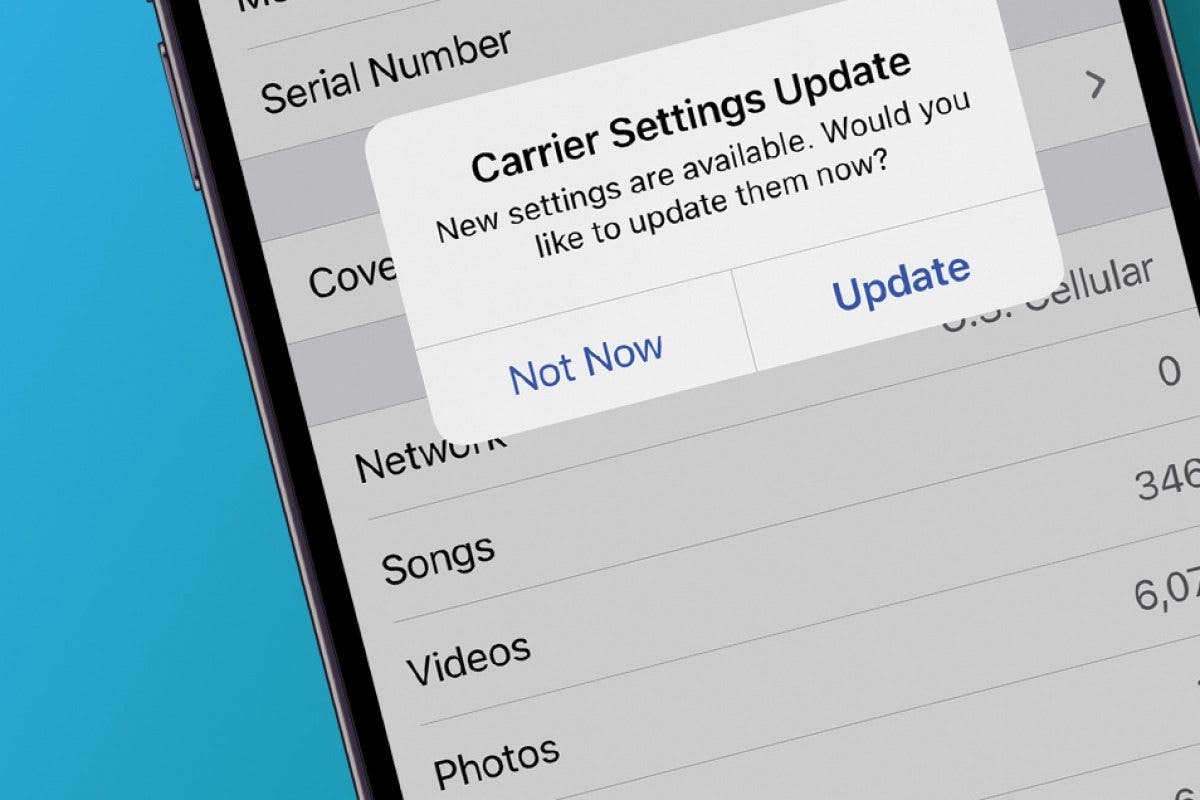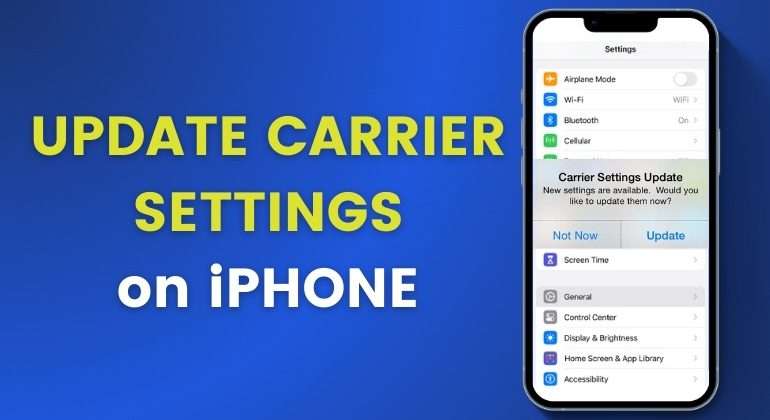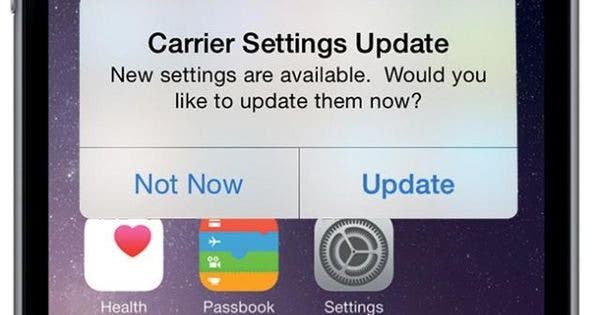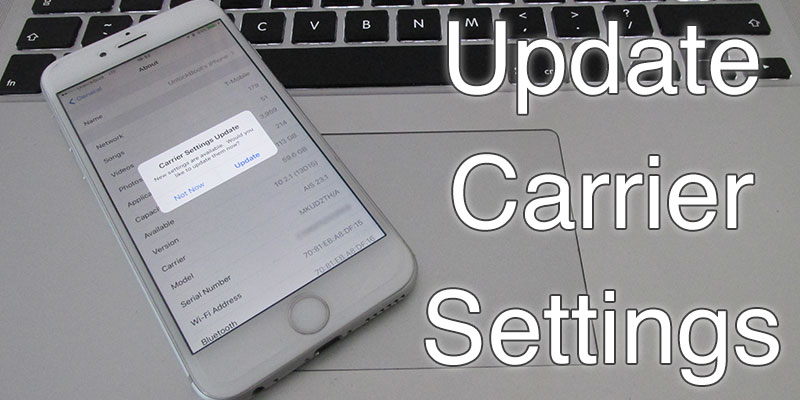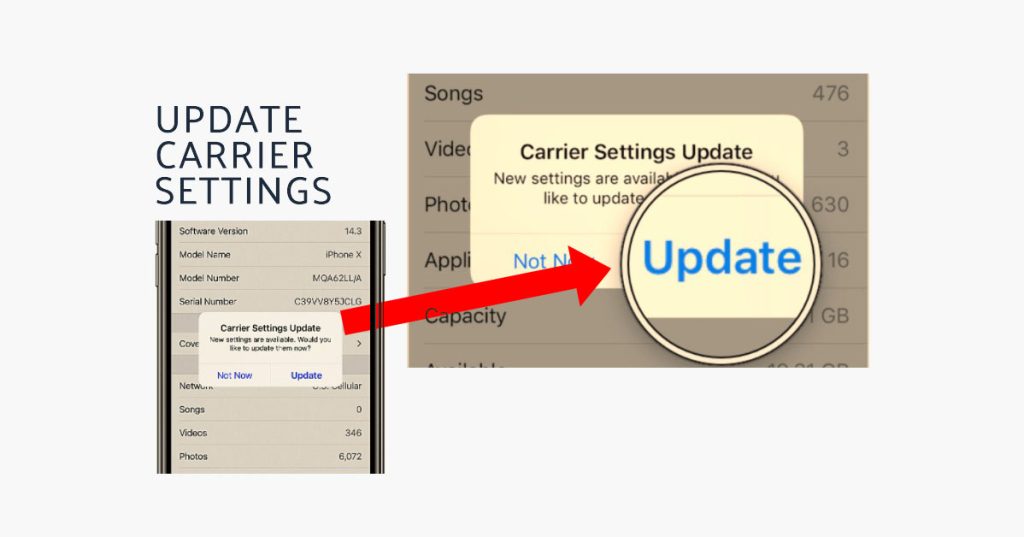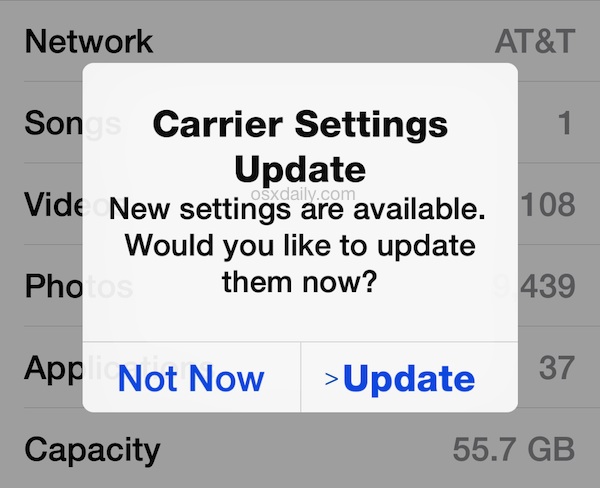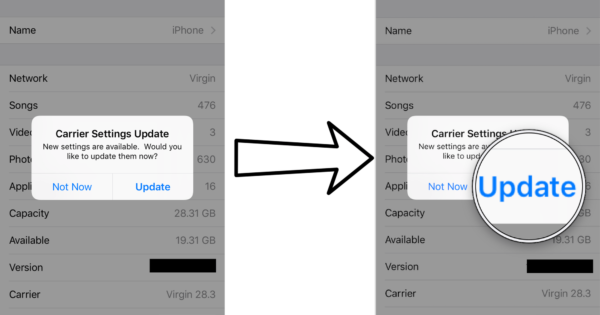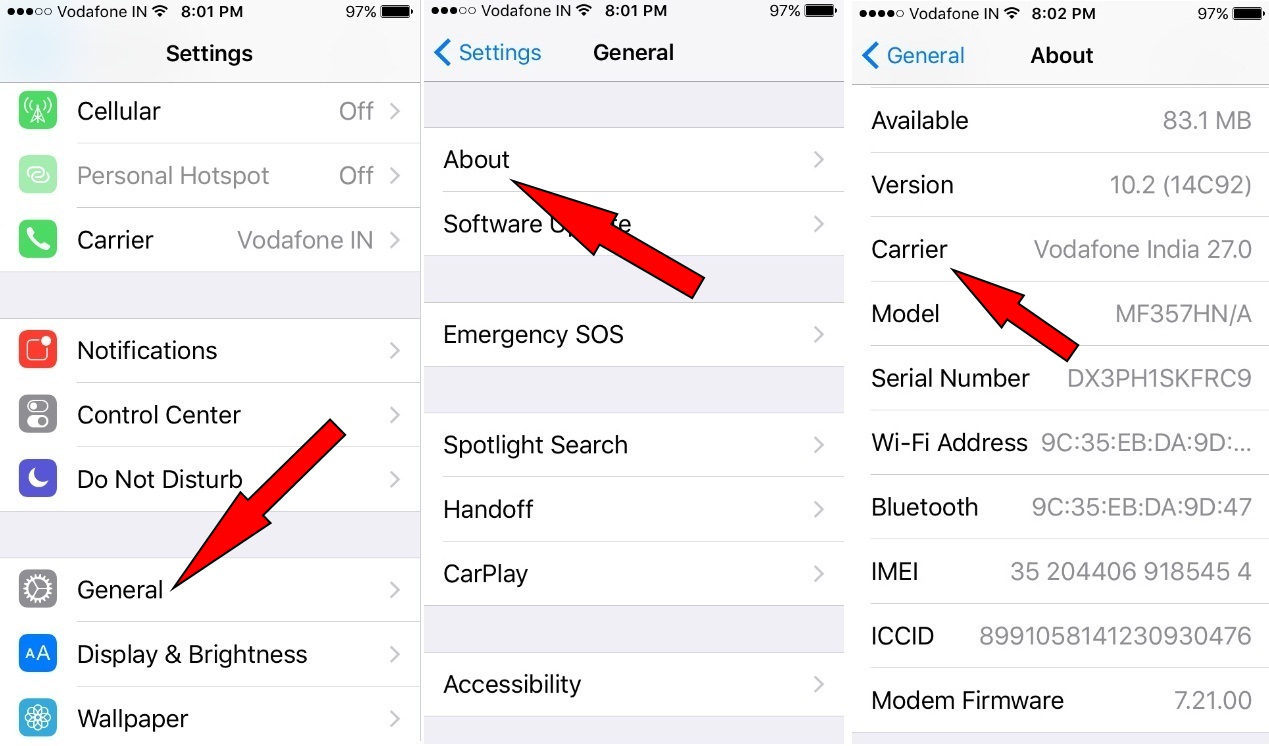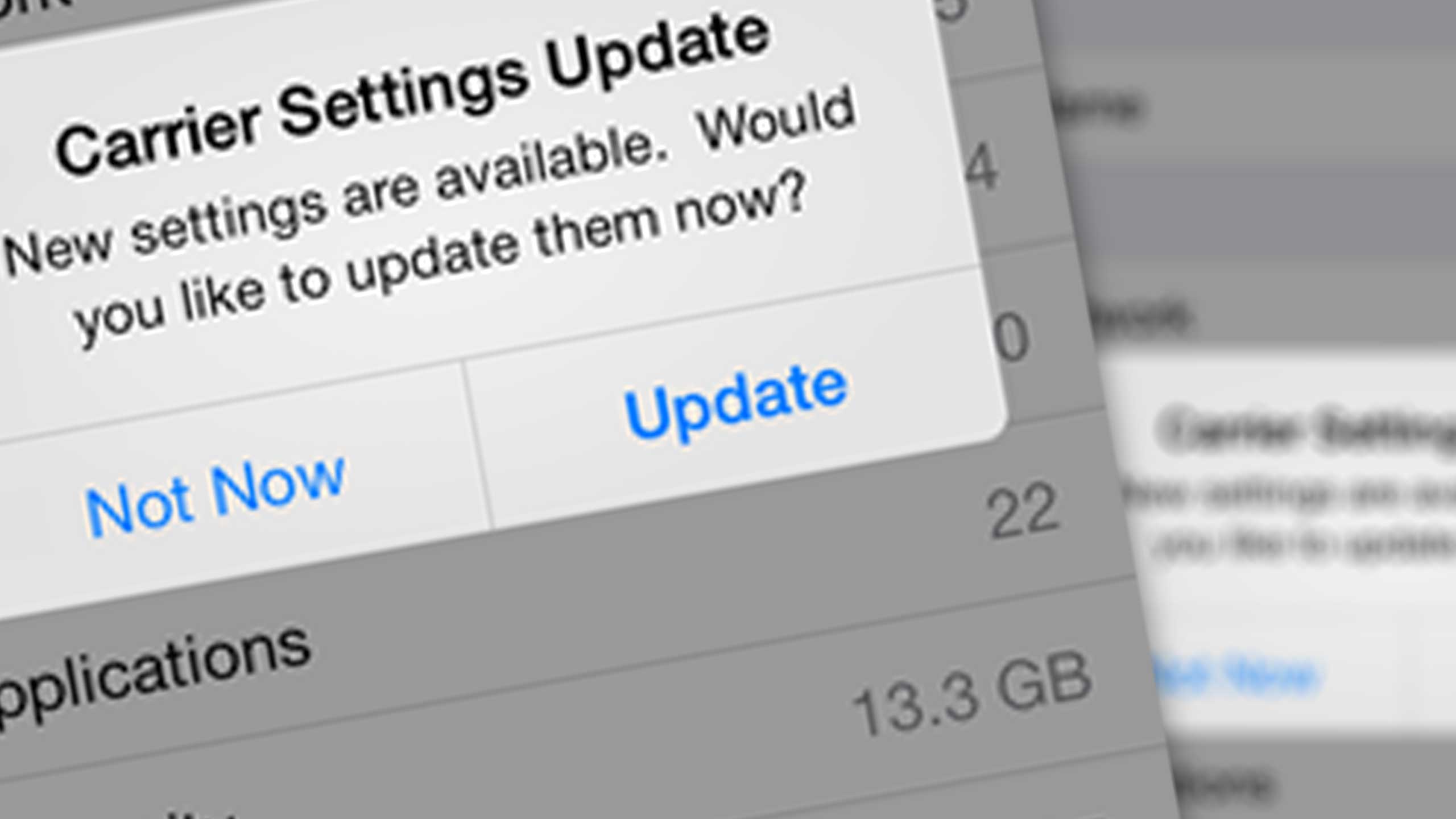How To Check For Carrier Settings Update
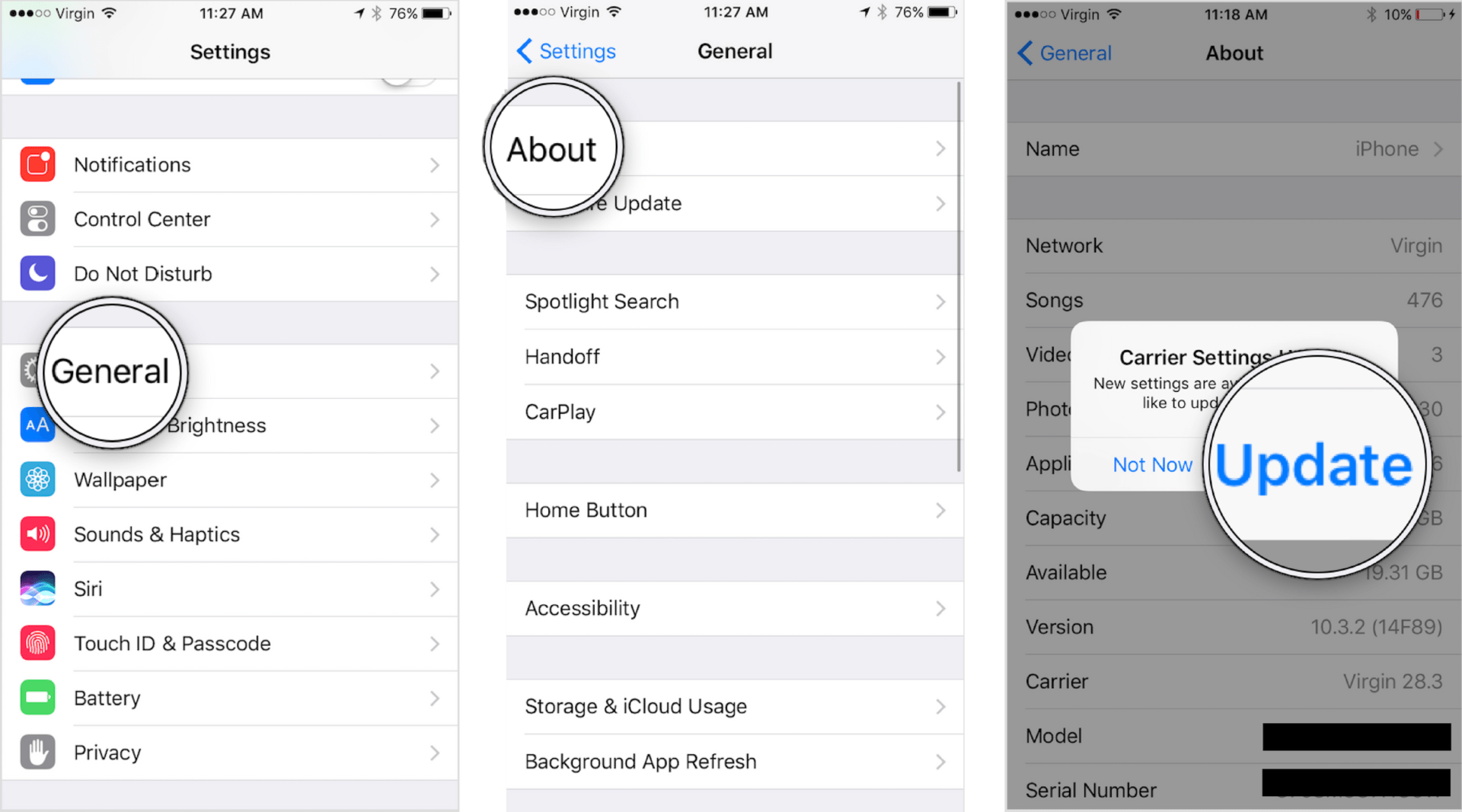
Your mobile device relies on software to communicate effectively with your cellular network. This software includes carrier settings, which dictate how your phone interacts with your network provider's infrastructure. These settings need periodic updates to ensure optimal performance, security, and access to new features. This guide will walk you through the process of checking for and installing carrier settings updates on your smartphone.
Why Carrier Settings Updates Matter
Carrier settings updates are crucial for several reasons:
- Improved Network Compatibility: As networks evolve (e.g., the transition from 4G to 5G), carrier settings updates ensure your phone can properly connect and utilize the latest network technologies.
- Enhanced Performance: Updates often include optimizations that improve call quality, data speeds, and overall network performance. Think of it like fine-tuning an engine to run more efficiently.
- Bug Fixes: Like any software, carrier settings can contain bugs. Updates address these issues, leading to a more stable and reliable connection.
- New Features: Sometimes, updates introduce support for new features or services offered by your carrier, such as VoLTE (Voice over LTE) or Wi-Fi Calling.
- Security Enhancements: Carrier settings updates can also include security patches to protect your device from potential vulnerabilities.
Checking for Carrier Settings Updates: iOS (iPhone & iPad)
Apple provides a relatively straightforward method for checking carrier settings updates on iPhones and iPads:
Automatic Prompts
The most common way you'll encounter a carrier settings update on iOS is through an automatic prompt. When an update is available, your device will display a pop-up message informing you. This is the easiest and recommended method. Simply tap "Update" when prompted.
Manual Check (if no prompt appears)
If you haven't received a prompt, you can manually check for updates using these steps:
- Connect to Wi-Fi: Ensure your device is connected to a stable Wi-Fi network. This prevents using your mobile data and ensures a faster download.
- Open Settings: Tap the "Settings" app icon.
- Navigate to General: Scroll down and tap "General."
- Tap About: On the "General" screen, tap "About."
- Wait and Watch: Stay on the "About" screen for a few seconds. Your iPhone or iPad will automatically check for carrier settings updates in the background.
- Look for a Pop-up: If an update is available, a pop-up message will appear, prompting you to update. Tap "Update" to install it. If no pop-up appears after a few seconds, your carrier settings are likely up to date.
Important Notes for iOS:
- Restart if Necessary: After installing the update, your device might prompt you to restart. Follow the on-screen instructions.
- No Manual Installation File: Unlike some Android devices, you cannot download and manually install carrier settings updates on iOS. You must use the method described above.
- Check Carrier Website (rare): In rare cases, your carrier might provide specific instructions on their website for updating carrier settings. This is usually only necessary in unusual circumstances.
Checking for Carrier Settings Updates: Android Devices
The process of checking for carrier settings updates on Android devices can vary slightly depending on the manufacturer (Samsung, Google Pixel, OnePlus, etc.) and the Android version you're running. However, the general steps are similar.
Via System Updates (General Method)
Sometimes, carrier settings updates are bundled with regular system updates. Therefore, checking for system updates is a good starting point:
- Connect to Wi-Fi: Ensure your device is connected to a stable Wi-Fi network.
- Open Settings: Tap the "Settings" app icon.
- Search for "System Update" or "Software Update": Use the search bar within the Settings app (if available) or browse through the menu options. The location of this setting varies. Common locations include:
- "About phone" or "About device" -> "Software update"
- "System" -> "System update"
- Check for Updates: Tap the "Check for updates" or "Download and install" button.
- Follow On-Screen Instructions: If a system update is available, follow the on-screen instructions to download and install it. This may include carrier settings updates.
Specific Carrier Apps (If Available)
Some carriers have their own apps that provide access to account information, troubleshooting tools, and sometimes, carrier settings updates. Check if your carrier has an app in the Google Play Store and install it. The app may include an option to check for or install carrier settings updates.
Using the Phone's Dialer (Rare and Carrier-Specific)
In some rare cases, carriers provide a special dial code (e.g., *#*#4636#*#*) that can access hidden menus. These menus might contain options related to carrier settings or network configuration. However, using these codes can be risky if you don't know what you're doing, as you could potentially disrupt your network connection. Only use dial codes provided by your carrier's official support channels.
Manual APN Configuration (Advanced Users Only)
APN (Access Point Name) settings are crucial for your phone to connect to your carrier's data network. While not directly a "carrier settings update," incorrect APN settings can cause connectivity issues. If you're experiencing problems, you can manually configure your APN settings. However, this is an advanced procedure and should only be attempted if you are comfortable with technical settings. Incorrect APN settings can prevent your device from connecting to the internet.
- Find Your Carrier's APN Settings: Search online for "[Your Carrier Name] APN settings." Your carrier's website or community forums are good sources.
- Open Settings: Tap the "Settings" app icon.
- Navigate to Mobile Networks: The location of this setting varies. Common locations include:
- "Connections" -> "Mobile networks"
- "Network & Internet" -> "Mobile network"
- Access Point Names (APNs): Tap "Access Point Names" or "APN."
- Create a New APN or Edit an Existing One: Tap the "+" icon (usually in the top right corner) to create a new APN, or tap on an existing APN to edit it.
- Enter APN Settings: Carefully enter the APN settings provided by your carrier. The required settings typically include:
- Name: A descriptive name for the APN (e.g., "My Carrier Data")
- APN: The actual APN address (e.g., "internet.carrier.com")
- Proxy: Usually left blank
- Port: Usually left blank
- Username: Sometimes required
- Password: Sometimes required
- Server: Usually left blank
- MMSC: MMS settings, only required for MMS messaging
- MMS proxy: MMS settings, only required for MMS messaging
- MMS port: MMS settings, only required for MMS messaging
- MCC: Mobile Country Code (e.g., 310 for the US)
- MNC: Mobile Network Code (specific to your carrier)
- Authentication type: PAP or CHAP
- APN type: Usually "default,supl,mms"
- APN protocol: IPv4/IPv6
- APN roaming protocol: IPv4/IPv6
- Bearer: Unspecified or LTE
- Save the APN: Tap the menu icon (usually three dots) and select "Save."
- Select the APN: Make sure the newly created or edited APN is selected as the active APN.
- Restart Your Device: Restart your phone to apply the changes.
Important Notes for Android:
- Manufacturer Variations: As mentioned, the exact steps and menu names can vary between Android devices. Consult your device's user manual or online support resources for specific instructions.
- Backup APN Settings: Before making any changes to your APN settings, it's a good idea to take a screenshot or write down the existing settings. This allows you to easily revert to the original configuration if something goes wrong.
- Carrier Assistance: If you're unsure about any of the steps or settings, contact your carrier's customer support for assistance.
Troubleshooting Carrier Settings Update Issues
If you encounter problems during the carrier settings update process, here are some troubleshooting tips:
- Stable Internet Connection: Ensure you have a strong and stable Wi-Fi or cellular data connection. A weak or intermittent connection can interrupt the update process.
- Sufficient Battery: Make sure your device has enough battery power (at least 50%) to complete the update. Running out of battery during an update can cause problems.
- Restart Your Device: A simple restart can often resolve minor software glitches that might be preventing the update from installing.
- Check for System Updates: As mentioned earlier, carrier settings updates are sometimes bundled with system updates. Ensure your device is running the latest available system software.
- Contact Your Carrier: If you've tried all the troubleshooting steps and are still unable to update your carrier settings, contact your carrier's customer support for assistance. They may have specific instructions or be able to diagnose and resolve the issue remotely.
- Factory Reset (Last Resort): As a last resort, you can try performing a factory reset on your device. This will erase all data and settings, so back up your important data before proceeding. A factory reset can sometimes resolve stubborn software issues that are preventing carrier settings updates.
Conclusion
Keeping your carrier settings up to date is essential for optimal mobile performance, security, and access to the latest features. By following the steps outlined in this guide, you can ensure your device is always running the most current carrier settings and enjoying the best possible mobile experience. Remember to prioritize a stable internet connection and sufficient battery power when updating. If you encounter any issues, don't hesitate to contact your carrier for assistance.